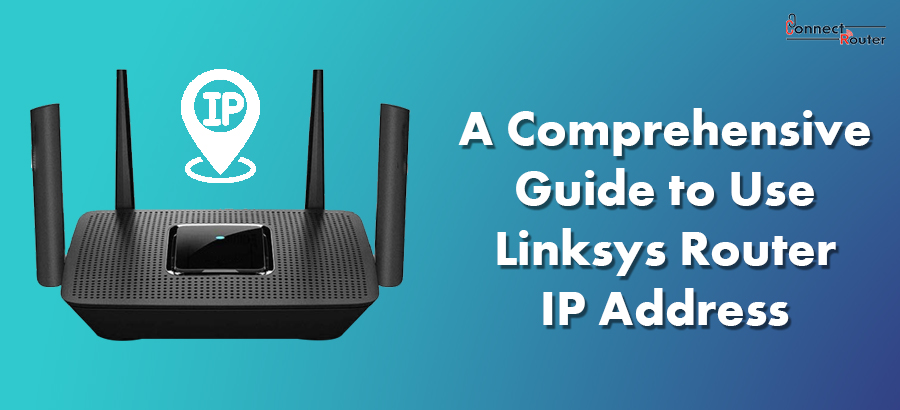Known for providing high-speed internet and excellent routing capability, Linksys Routers are increasingly becoming popular. Once the setup is complete, you can use devices like desktop computers, laptops, iPhones, Android devices, tablets, etc. to connect to the internet. However, ensuring the desired outcome of the router requires you to know the Linksys Router IP address and the default login credentials of the router. The IP address of the router is the gateway to enter the admin console of the router by using which you can make necessary changes to the router settings.
Here, we will discuss what a Linksys Router IP is, how you can use it, and help you gather some valuable insights into using the device, the hassle-free way.
Linksys IP Address
Every wireless router comes along with an IP address that allows you to browse it and gain access to the router admin console. Once you browse the IP address Linksys Router, you can see the login page of the router wherein you need to provide the router login credentials and click on the “Login” option to get access to the router management console.
The Linksys Router default IP address is 192.168.1.1. You can find this information in the user manual that comes along with the router as well as at the back or bottom of the router. So, if you need to do a Linksys EA6350 login, you can open a web browser on your computer and browse the Linksys Router login IP to go to the router login page to proceed towards logging into the admin console of the device.
How Can You Use a Linksys Router IP Address?
Now that you know what an IP address of a Linksys Router is, read on to explore the series of steps involved in using the IP address. Although the process of using the Linksys Router address is simple and straightforward, you must be careful while using it, especially if you are new to routers. Here’s a look at the process of using Linksys IP address:
- Connect your Linksys Router to a computer either wirelessly or using an Ethernet cable.
- If you are using a cable connection, connect one end of the Ethernet cable to the Ethernet port of your computer and another to any of the LAN ports of your router.
- Once the connection between the router and your computer is established, open a web browser on your computer.
- Type the IP address for Linksys Router in the browser’s address bar and press Enter to open the router login page.
- On the router login page, enter the default username and the password of the router, and click on “Login” to enter the router management console.
After you get access to the router management console, you can click on the various tabs such as “Basic Settings”, “Advanced Settings”, “Wireless Settings”, etc. to make preferred changes to the router. For example, after accessing router IP and logging into the admin console, you can click on the “Wireless Settings” tab and follow the on-screen prompts to change the Wi-Fi password and the wireless network name on the Linksys Router.
Tips to Change Linksys Router IP Address
Instances might happen when the Linksys Router IP is known to your neighbour or any of your friends. In such cases, they can get unauthorized access to your router using the wireless mode of communication. So, it is recommended that you change the IP address of the router to keep your wireless network secured. Below-mentioned is the series of steps which you can follow to change the IP address of your Linksys Router:
- Connect your router to a computer either wirelessly or using an Ethernet cable.
- Press the “Windows+R” keys together to open the Run dialog box.
- Type “cmd” and press Enter to open the command prompt.
- Once the command prompt open, type “ipconfig” and press Enter.
- Locate the router’s IP address next to Default Gateway under the Wireless LAN Adapter Setting. Type this IP address on the browser’s address bar and press Enter.
- On the router login page, leave the username field blank and enter “admin” in the password field. Click on “Login” to log into the router admin console.
After completing the above-mentioned steps, click on the “Setup” tab followed by the “Basic Setup” tab, and then the “Network Address” menu. Finally, you need to enter the new IP address in the “Local IP Address” field. While you change the IP address of the router, keep the first two numbers as “192.168” and the last two numbers between the range of 0-255. You need to finally click on “Save Settings” to change the IP address successfully. If you want to re-access the router admin console, you need to browse the changed or the newly set Linksys Router setup IP.
If any issue occurs while performing the steps mentioned above, you can reset Linksys Router and perform the steps again.
Frequently Asked Questions (FAQs) on Linksys Router IP address
- What a Linksys default IP address is and how to use it?
The Linksys wireless router IP address is 192.168.1.1. Using it requires you to first connect your router to a computer and then browse the IP address. You will be redirected to the router login page where you need to enter the login credentials to access the router admin console.
- How can I reset Linksys Router IP address?
Resetting the Linksys Router setup IP address requires you to first connect the router and a computer. Next, enter the router admin console and click Setup > Basic Setup > Network Address. You can enter the new IP address in the “Local IP Address” field and then click “Save Settings”.
- Where can I find the Linksys login IP default address?
You can find the IP address Linksys Router in the user manual that comes along with the router. Additionally, you can flip the router to locate the Linksys default address.
- How can I access Linksys Router IP login page?
Accessing the login page of Linksys Routers requires you to first connect the router to a computer. Next, you can browse the router IP Linksys using a web browser and get access to the login page of your router.
The default IP address of a Linksys Router is 192.168.1.1. You can use it along with the router login credentials for accessing the router admin console. Once you get access to the admin console, use the various tabs to make necessary changes to the router settings.