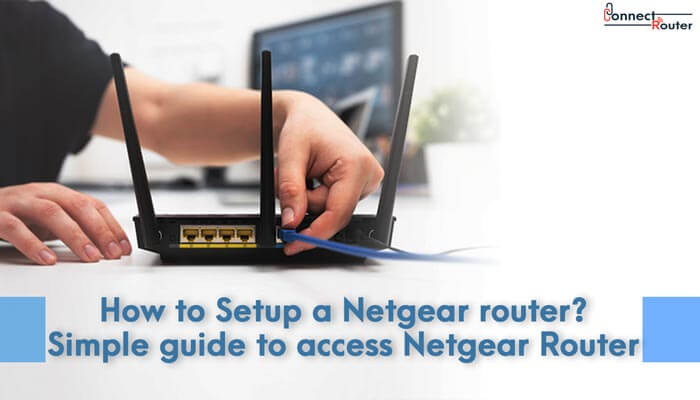Netgear is a multinational company of computer networking that produces networking hardware for businesses, individuals, and service providers.
Netgear routers facilitate high speed with the dual-core processor, and it prioritizes network traffic for uninterrupted streaming on Netflix, YouTube, etc.
It works best with Amazon Alexa and even with the Google assistant to control your home network via voice commands. It comes with advanced cyber threat protection for all of your connected devices.
Apart from these features, it has some other built-in features, too, like smart parental control to manage content and time, it’s built for gaming and streaming with the tremendous dynamic quality of service.
Netgear router setup
Netgear router setup is a straightforward process to perform, after which the user can enjoy hassle-free streaming. To set up your Netgear router, follow the below steps-
- With the Ethernet cable’s help, you will need to connect your modem to the yellow Internet port at your router’s back.
- After this, connect your computer to an Ethernet port and then press the router’s power button.
- Once it is switched on, open a web browser, and you will need to enter router login.net.
- As soon as you are prompted to log in, you will need to enter the default username as admin and default password as a password.
- After that, click on advanced>setup wizard, and select the yes radio button then click on next.
- Once the router detects your Internet connection, you will be prompted to log in by entering a new password.
- After creating the credentials, you will need to select and then answer two security questions and then click on next
- Now you’ll be displayed a congratulations page, and after which you’ll need to update your, firmware assistant (in case update is available)
- Finally, your setup process is completed.
How to reset Netgear router
Sometimes due to some technical glitch routers tends not to work much effectively, In case you are having some issues with your Netgear router like issues with Internet connectivity, and you want to troubleshoot the router, apply the following instructions given below-
- First of all, you will need to ensure that your router’s power light is switched.
- After the above verification, locate the restore factory settings or reset button located at the router’s back.
- Once you have found the button, press it for 7 seconds using any object like paper click
- Once you release it after 7 seconds, your router reset is done.
- When you log again into your router, use the default credentials, Username – admin; Password – password.
Netgear router not working (fix Netgear router not working)
There is no need to reset if your Netgear router is not working, as it can be fixed easily with the help of some necessary troubleshooting steps. Fix Netgear router hassle-free. The following are the solution to your issues of Netgear router not working-
- First of all, unplug the router’s power cables and the modem and plug it into any electrical outlet after waiting for some time.
- Restart your computer and check for Internet LED on your modem, in case the LED is visible then there is no problem with the connectivity.
- Now connect the computer to the modem via ethernet cable.
- Once the wire connection has been established, you would need to restart your computer as well modem.
- Now try to access the internet on your computer and in case it works fine then it would mean that all the three components (cable, modem, and computer are up to the mark)
- In case the testing fails then do contact the service provider
Netgear router error 651
Usually, users encounter many issues and out of which Netgear error 651 is the most annoying one, and this usually occurs when the user try internet connection using PPPoE, and sometimes even inappropriate internet connection or network card driver issue.
The following are the quick fixes in case of Netgear router error 651-
- In case your router is in usage, reconnect it by turning it off and then turning it on the back, and after few seconds, in case of LAN usage, pull out the wire and plug it back.
- Recreate the dial-up connection by merely going to a broadband connection and dial-up connection and then copy the existing one and delete the old one and finally redial the new link.
- Restart your computer if it is powered on and then hit on f8 KEY, after which advance boot option will be displayed.
- Now with networking, you would need to choose the safe mode and press enter.
- Now finally, a welcome screen will be displayed where you can log in.
Netgear router login not working
In case you are facing difficulties with Netgear router login then the following steps will aid your issue thoroughly –
- First, you will need to ensure that you are using the correct web address, Username, and the default password
- In case you are facing an error message while trying to access router login, the user should think about a change of the browser. If the user is currently using firefox, he must switch it to chrome or internet explorer for once.
- Try to connect your router in different ways. For example, if you are using wifi, you should try using a wired connection or seek different wireless links.
- User should try using various devices as he should try switching to a different device like a tablet, desktop, laptop, phone)
- Users can also temporarily disable the pop-ups or adblocking software.
- In case none of the above helps you out, then do perform a factory reset.
How to reset the Netgear router password?
Reset Netgear router password with simple and easy steps. The following steps will guide you to change or reset your password if you have forgotten it.
The given process is supported with browsers like chrome, firefox, internet explorer, etc., but not with the safari browser.
- First of all, type, routerlogin.net in your address field; after this, a login window will appear.
- Click on cancel and in case password recovery is enabled, you will be prompted to enter the serial number of the router located at the back of the product label
- Now click on continue, after which you’ll be displayed a screen where you would need to answer the security questions.
- Once you answer it correctly, click on continue, and now a screen will display to reset the router password.
- Enter the new password, and now you have successfully reset your password.
- Now finally, click on the login to log back to your router using the new password.
Netgear N300 wireless router setup
Netgear wireless router setup is very hassle-free, and the following steps given below will help you set up your Netgear n300 wireless router-
- First of all, the user needs to unplug the power to turn off the modem.
- Now connect one of the ends to the modem and another to the internet port. The first end is yellow and is the ethernet cable
- Now plugin, then turn on your modem swiftly, wait for approx. 2 minutes until and unless your modem turns on, and in case your modem has a battery backup. It is essential that you first remove and then reinsert your battery before connecting your modem to the internet.
- Once the power adapter has been linked to the router, plug it in into an outlet and wait until the wireless LED turns green, and in case none of the LED turns on, you would need to make sure that the power button is switched on and is also pushed in.
- Finally, you will need to connect the router to your computer with the help of another ethernet cable, which is yellow, and in case the user wants to connect it wirelessly. The user should go to the wireless settings, which are located at the bottom label.
- Finally, to verify if the setup process is effectively working, users need to open a browser. If the web page doesn’t display, the user should reopen the browser and enter routerlogin.net and check the troubleshooting section.
Related Blogs
How to install set up Netgear n300 Wireless Router