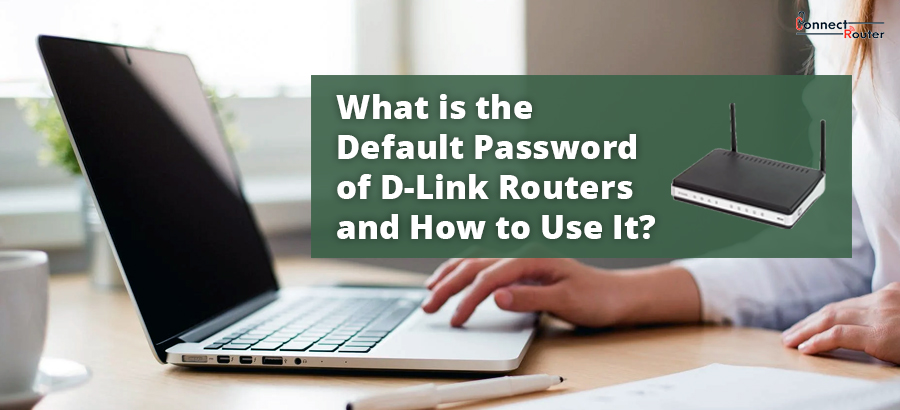Among the many wireless routers out there, D-Link Routers are among the leading choices of many internet users. Outstanding routing capability, low-cost, and stylish design are some of the key factors that make this device popular. Configuring the router requires you to know the D’Link default password along with some other information. Once you use these details to log into the router management console, you can start with the router setup procedure. Here, we will discuss where you can find the D Link Router default password, how you can use it, and will help you gather some valuable insights into using the router.
D Link Admin Password
Your newly purchased D Link Router comes with a DLink Router default password. You can find this in the user manual that comes along with the router as well as at the back or bottom of the router. The DLink Router password is blank. That means you can leave the password field blank and only need to enter the username in the “Username” field of the D’Link Router login page. Once you enter the router login credentials into the relevant fields and click on “Login”, you can enter the router admin console.
Using Default Password for DLink Routers
Now that you know what is the default password of D Link Routers, read on to explore the process of using it. Here’s the series of steps involved in using the default password of a D Link Router:
- Connect the router to your computer either wirelessly or using an Ethernet cable.
- Once the connection between the router and the computer is established, open a web browser on your computer.
- Type the router’s IP address (192.168.0.1) in the browser’s address bar and press Enter. You can find the IP address at the back or bottom of the router along with the router login credentials.
- Type “admin” in the username field and leave the password field blank.
- Click on “Login” to log into the router management console.
Once you are logged into the admin console of the router, you can access the various tabs to make the necessary changes to the router settings. In case the D-Link Router default password not working, it means that you have changed the password and are not using the correct password for logging into the router.
What to Do If You Forget DLink Default Password?
Instances might happen you forget the D’Link default password as you changed it. In such cases, you won’t be able to log into the router until you provide the correct password. Resolving such issues requires you to reset the router. The reset will erase all the previously configured router settings which mean that the router goes to the default state. That said, the login password of the router is set to default (blank). You can follow the below-mentioned steps to reset your D Link Router:
- Turn on the router and ensure that the power LED is lit.
- Locate the router’s reset button. Usually, it is located at the rear end of the router.
- Use a pointed object such as a paperclip to press and hold the reset button.
- Release the reset button within 10 seconds. You will notice that the status lights of the router blinks and the router restarts.
- The reset is completed successfully. You can use the Dlink default password and the username to log into the router.
You can use D’LinkDir 655 default password, D’Link DNS-321 default password, or any other D-Link router model’s default password as blank. However, if you want to keep a login password for these models, you can do so by first logging into the router admin console, clicking the “Advanced” tab, and finally by following the on-screen prompts.
Tips to Change DLink Router Default Password
Although the default password for DLink routers is blank, you can set a login password including characters and symbols of your preference. This is usually a good practice which secures your router and your wireless network from unauthorized access. Hence, it is recommended that you set a password for your router and ensure security of your network. Here’s the series of steps involved in changing the DLink Router password:
- Connect your router to a computer or any compatible Wi-Fi device.
- Once the connection is established, open an internet browser on your computer.
- Type the default IP address of the router in the browser’s address bar and press Enter to open the router login page.
- Once you are logged into the router, locate the “Advanced” tab and click on it.
- Enter your new password in the relevant field and then enter it again to confirm.
- Click on “Apply” to save your changes.
Once you change the default Dlink password, you can log out of the router admin console and then re-login to it by using the changed password and make necessary changes to the D Link Router settings. If you have a D Link DAP 1520, you can perform the D Link DAP 1520 setup using the default DLink Router password.
Final Thoughts
You can leave the default D Link Router setup password blank. However, you can log into the router admin console to set a login password. All you need to do is first connect the router to a computer and then visit the router login page by browsing the default IP address of the router. Once you open the router login page, you can use the default login credentials to log into the router. After logging into the admin console, click on “Advanced” and follow the on-screen prompts to set a new password for your D Link Router.