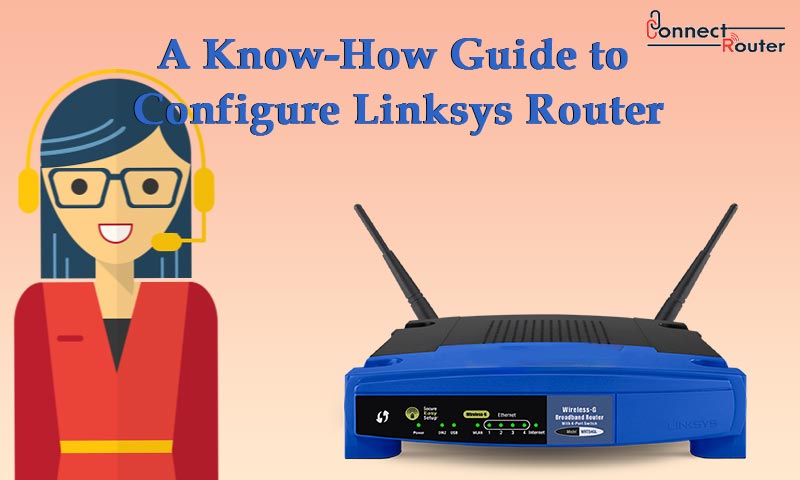Supporting both wired and wireless network connections, Linksys Routers are among the most popular and cost-effective networking devices. Once you configure Linksys Router, you can not only connect your compatible wireless-enabled devices to the internet but can also connect a wireless printer to the router and fulfil your wireless printing requirements. To fulfil all such requirements, you must know how to go to the Linksys Router configuration page to configure the router and make specific changes to the router settings.
Read on to explore how to configure a Linksys Router and get answers to some of the most frequently asked questions about the router’s configuration.
Read the Router Manual
Your newly purchased Linksys Router comes with a user manual that has all the necessary information about the device. It includes information on router specification, the setup procedure, details about the Linksys Router setup software, Linksys Router login steps, and so on. It is recommended that you go through this manual so that you get an idea of how the router works and keep yourself prepared for resolving any router-related issues that may occur in the future.
Before You Configure Linksys Router
The configuration of Linksys router requires you to know certain information about the device. These include the default IP address of the router, the default username, and the default router password. You can find all this information both in the user manual as well as at the back or bottom of the router. Once you are handy with these, you can proceed towards Linksys Router configuration.
How to Configure Linksys Router?
If you are ready for the configuration Linksys Wireless Router, first, remove the router from its package and keep it on a flat surface. The next step requires you to connect the router’s power adapter to an electric socket and turn the router on. Once the router is powered on, follow the series of steps mentioned below:
- Connect the router to your computer either wirelessly or using an Ethernet cable.
- For connection via Ethernet cable, you need to connect one end of the cable to the LAN port of your computer and another to one of the LAN ports of the router.
- Open a web browser on the computer and type the router’s IP address in the browser’s address bar.
- Press Enter to open the router login page.
- Enter the router’s default username and the password in the required fields, and click on ‘Login’ to log in to the router admin console.
- Once you are logged in, you can configure the Linksys Router by clicking on the various tabs and following the on-screen prompts.
Know How to Configure Linksys Router as Access Point
Instances might occur when you need to configure Linksys Router as Access Point. Once you do so, you can enhance the wireless reach of your Wi-Fi-enabled devices and use the router as your access point. To start with the configuration of Linksys Router as an Access Point, you need to initially log into the router admin console. Once you are logged in, go to Internet Setup > Internet Connection Type, and select ‘Bridge Mode’. The next step requires you to select “Specify an IP address” and enter the details mentioned under:
Internet IPV4 Address: Change it and ensure that it is within the similar range as the main router
Subnet Mask: Change it to 255.255..0.
Default Gateway: Change it to 192.168.0.1
After configuring the router as an Access Point, if you see that the Linksys Router not working, reset the router by pressing and holding the router’s reset button for about two minutes, and releasing it. It is recommended that you note down the current settings of the router on a notepad before you reset the router. This is because a router reset erases all the previously configured settings of the router.
Other queries raised by Linksys Router Configuration
- How do I change my Linksys Router settings?
To change the Linksys Router settings, first, connect the router to your computer using an Ethernet cable. Next, you can log into the router admin console and follow the on-screen instructions to change the router settings.
- How do I log into my 192.168 1.1 IP address?
To log into 192.168.1.1 IP address, first connect the router to your computer. Once the devices are connected, you can open a web browser on your computer and browse the router’s IP address to open the router login page and provide the login credentials to log into the router admin console.
- Why is my Linksys router not connecting to the internet?
If your Linksys Router not connecting to the internet, it can be due to incorrect configuration of the Linksys Router. You can refer to the user manual that comes along with the router and make necessary changes to the router settings.
- Why is 192.168 1.1 refused to connect?
If 192.168.1.1 refused to connect, it can be due to physical damage to the Ethernet cable that connects your router and the computer. You can replace the cable with a new one and try to connect to the router again.
In Conclusion
To configure a Linksys Router, you need to know the router’s default IP address, the username, and the default password. Further, you need to establish a connection between the router and your computer either wirelessly or using an Ethernet cable. Once the devices are connected, you can open a web browser on the computer, browse the router’s IP address, and provide the router login credentials to log into the router and configure it. In case you encounter any challenges while configuring the router as mentioned here, you can look for Linksys Router configuration tutorial available online.