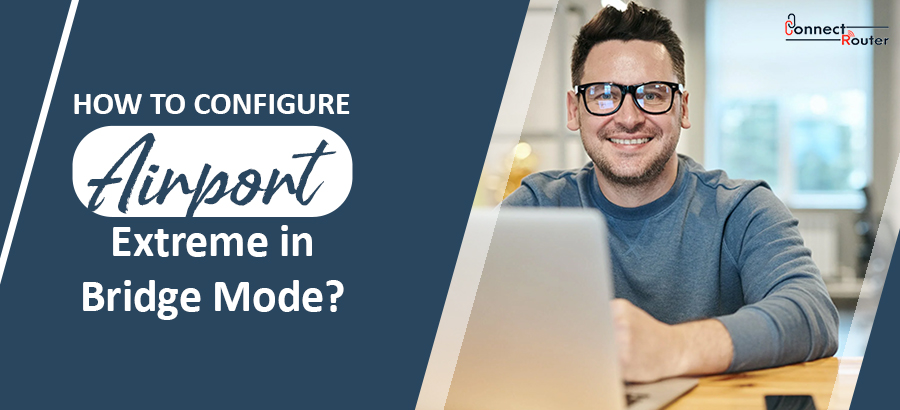Among the most popular Apple products, Airport Extreme is a network device with additional ethernet ports, wireless AC standard, and a USB port that allows you to share drives on a network. You can perform an Airport Extreme bridge mode by connecting the base station to a router. This, in turn, acts as a dynamic host configuration protocol (DHCP) and network address translation (NAT) server. It helps you extend the existing wireless network range so that you can connect more WiFi-enabled devices in the premises. Red on to explore how it works and how you can set up the Apple Airport Extreme in bridge mode.
Click to Speak to an Expert
Call Time: 24*7 Support – Monday To Sunday
What is Airport Extreme in Bridge Mode?
Before we discuss how to set up Apple Airport Extreme bridge mode, it is important to understand what a bridge mode in Airport Extreme is. Also, you must ensure scheduled Airport firmware updates to ensure the smooth functioning of your Airport Extreme. The bridge mode Airport Extreme disables the normal routing features of NAT and DHCP, hence the term, Bridge Mode. In case you have an additional router on your network, you can use the Airport Extreme bridge mode to meet your advanced routing requirements. Although the bridge mode turns off the internet routing of the Airport Extreme, it keeps all the other features intact such as printer sharing, Wi-Fi, disk sharing, etc. Setting up the feature will also help you identify the difference between Airport Extreme bridge mode vs DHCP. You can use the bridge mode over the Airport Extreme router mode to enhance the strength of your existing wireless network.
Tips To Set Up Airport Extreme in Bridge Mode
Once you complete the Airport Extreme setup, setting up Airport Extreme in bridge mode requires you to first configure the wireless security and the wireless network name. Here’s what you need to do:
- Click on the Airport icon located at the top of your screen; click on Wireless.
- Click on the Base Station tab, rename it, and set a password for your Airport Extreme.
- Click on Printers and/or Disks tab if you need to share a printer or disk on the network.
- Once you complete all the updates, click on the “Update” option, located at the lower-right corner. Now, your Airport base station will reboot.
- Once the reboot is complete, you will notice that the Airport Extreme status light in the front turns green. This ensures that the Airport Extreme in bridge mode is successful.
- Test the functioning of the bridge by connection it to your Airport through Wi-Fi or ethernet. Try surfing the internet and check if the shared printer or disk is functioning properly.
Although the Airport Extreme bridge mode is useful in fulfilling your advanced networking requirements, there are a few drawbacks to it. Features that depend on the Airport Router’s functionality, such as “Back To My Mac”, might stop working as the internet routing features of the Airport Extreme are disabled in bridge mode. Secondly, if you need to do a port forwarding for online games, you cannot use the Airport Utility for Windows. This has to be done using your internet service provider’s web interface. However, there are a few ISP routers that come with special mode, named as DMZ. You can use the DMZ mode to use all these features on the Airport Extreme.
How To Use Airport Extreme Guest Network In Bridge Mode?
You can use your Airport Extreme guest network in bridge mode by following some simple steps. First, you need to turn on the Guest Network on your Airport Extreme. To do so, launch the Airport Utility program for your Airport Extreme base station and select its name. On the next screen, you will see a pop-up where you need to click on Edit and enter the password. Under the Wireless tab, click on the “Enable Guest Network” option and set a name for your wireless network. During the process, you may need to reset Airport Express to bring the functionality of the device to normal. However, once you reset the device, you need to follow the same series of steps from the beginning.
Common Queries on Apple Airport Extreme Bridge Mode
- What is bridge mode on AirPort Extreme?
Airport Extreme bridge mode enables the base station to connect to a router that further acts as a DHCP and NAT server. The bridge mode Airport Extreme helps you extend the range of an existing network allowing other Wi-Fi-enabled devices to connect in the premises.
- Does AirPort Extreme need bridge mode?
You need Airport Extreme in bridge mode only to enhance the range of your wireless network. If you are able to browse the internet on the existing network, you don’t have to set up a bridge mode on Airport Extreme.
- Can AirPort Extreme be used as a WiFi extender?
The Airport Extreme can only extend the wireless signal from another Apple wireless router. You cannot use it as a WiFi extender.
- What does it mean bridge mode?
Bridge mode is a setup that turns off the enable a router to work as a DHCP server by disabling the NAT feature of a modem.
- Should I use bridge mode?
You should use a bridge mode only when you need Double NAT. The mode leaves no impact on your Wi-Fi performance. Besides, if you need to enhance the wireless range of your existing network using the APple Router, you can use or set up a bridge mode.
- Should I enable bridge mode?
Bridge mode is required when you have a couple of NAT devices that are connected in series. It helps you avoid IP address conflicts and extend the range of your existing wireless network.
Airport Extreme bridge mode is useful when you need to disable the internet routing on your Airport Extreme. However, enabling the bridge mode doesn’t impact the functioning of other features like Wi-Fi, printer and disk sharing, and time machine support. Besides, you can enable the bridge mode for enhancing the range of your existing wireless network and connect more devices across the premises. Follow the series of steps to configure the bridge mode in Apple Airport Extreme and fulfill your unique online requirements.