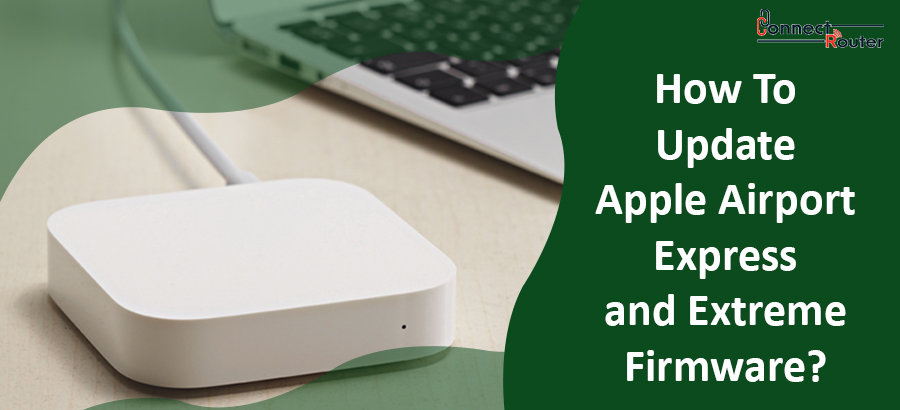One of the most popular networking devices, Apple Airport provides you an excellent opportunity to extend your WiFi reach from your wireless router. At the same time, you can use it as an access point. However, to ensure smooth functioning of the device, you must perform scheduled Airport firmware updates. By performing an Apple Airport firmware update, you can also improve the security of your base station while adding some advanced features to your existing device. Read on to explore how to perform Airport Extreme firmware update 2020 and get answers to some of the frequently asked questions related to it.
Airport Extreme Firmware Update
Over time, Airport is consistently offering firmware updates to improve the performance, security, and functionality of Apple Airport. Before you start with Airport Extreme Firmware update 2019, first, you should check if the device is already up to date. Before starting the Airport firmware updates, ensure that your Mac or iOS device and the base station are connected to the internet. In case you have put your base station for a Time Machine backup or if it is sharing a hard drive on your network, ensure that none of the devices like iPhone, iPad, or iPod touch are currently using that hard drive.
Tips To Check For Airport Extreme Firmware Update
To check if Airport Express firmware update is available, you need to first restart the base station and select the base station in Airport Utility Mac. If you have multiple base stations, start with the farthest one. If you have a Mac, click on the Update button to install the update; however, if you have iOS devices, you will find the Update button located next to the version number of the base station. Click on it to update Airport firmware updates.
How to Update Airport Express Firmware?
Before you start with the Airport firmware update or Airport Extreme firmware update, first, you need to restart the base station. In case you have multiple base stations, you need to restart the primary one last. Here’s what you need to do:
- Open AirPort Utility, select your base station, and enter the base station password.
- If you are using a Mac, select Base Station>Restart from the menu bar.
- For iOS devices, tap your base station in Airport Utility and then tap on Edit>Advanced>Restart Base Station.
Now that you have a basic understanding of Apple Airport Extreme firmware update, follow the below-mentioned steps to update the Airport firmware:
- Download Airport Utility for iOS, OS X or Windows to perform Airport Extreme firmware update.
- Once you install the utility, it will automatically check for updates and will notify you if any update is available for your devices.
- If the Utility finds an update, select your Airport device and click on “Update” to continue with Airport Express firmware update.
- If you have an Airport Express, Airport Extreme, or Airport Time Capsule, the updates will be found as 7.6.7 and 7.7.7.
While performing the above-mentioned steps of Airport Express firmware update, you might encounter Airport Extreme firmware update error. You might need to click OK multiple times to get rid of the error. However, if the issue persists, you can shut down the base station for about five minutes and then turn it on again. In some cases, users often reset Airport Express to resolve any error while updating the firmware.
Alternatively, you can go to System Preferences>iCloud and check if you are signed into your Apple ID. Next, close the Airport Utility app and open it again. Now, locate your base station and tap on the red indicator and in the next screen, tao on “Edit”. Tap on the Apple ID and delete it. Lastly, wait for the base station to restart automatically and check if you can update the firmware now.
Common Queries on Airport Firmware Updates
- How do I update AirPort firmware?
To update Airport firmware, open the Airport Utility program on your Mac and select your base station. Next, click on “Update the firmware” option next to the version number of your base station.
- What is the latest firmware version for AirPort Extreme?
The latest firmware version for Airport Extreme is Version 7.9.1.
- How do I update AirPort Extreme firmware?
Follow these steps to update Airport Extreme firmware:
- Restart your base station and select it in the Airport Utility app.
- If an update is available for your Mac, you will notice an Update button on the screen. Click on this button to update the firmware.
- If you have an iOS device, you need to click on the Update button located next to the version number of your base station.
- Is the Apple AirPort Extreme outdated?
Apple has stopped the business of wireless routers and selling off products like Airport Express, Airport Extreme, and the Time Capsule.
- How do I update AirPort Express Firmware?
To update Airport Express firmware, first, download the Airport Utility and open it. Allow the utility to check for updates automatically. Finally, install the update by selecting your Airport device and clicking on “update”.
- Is AirPort Express still supported?
Airport Express didn’t get hardware updates since 2014; however, it will continue to support and you can still buy them.
- What is the latest update for AirPort Extreme?
For Airport Time Capsule 802.11ac Airport Extreme, the latest firmware version is 7.9.1; however, for Airport Time Capsule 802.11n Airport Extreme, the latest firmware version is 7.8.1.
If you are using an Apple Airport for meeting your networking requirements, you must ensure that the firmware is constantly updated. To start the update, you must ensure Airport Utility download and use it for installing the update. Follow the set of rules the exact way and ensure smooth functioning of your networking device. If you encounter any errors while updating the firmware, you can either restart the device or does the Apple Router setup again to check if the error gets resolved.