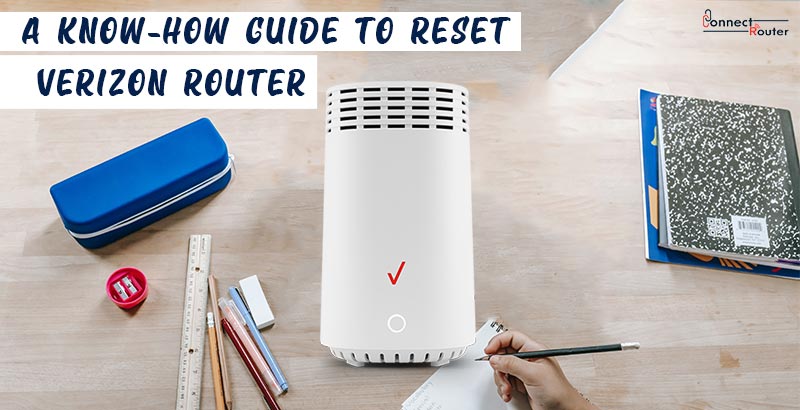Over the years, the use of Verizon Router has significantly increased. Whether you have a desktop computer, laptop, Android Phone, iPhone, tablet, or an iPad, you can access the internet by configuring the router in no time. However, instances might occur when you need to reset Verizon Router due to certain reasons. Read on to discuss those reasons, learn how to reset a Verizon Router, and get answers to some of the most commonly asked questions about Verizon Router reset.
What is a Factory Reset Verizon Router?
Before we delve into the discussion about how to reset a Verizon Router, let’s understand what a factory reset of Verizon Router means. The factory reset of a Verizon Router is a process of erasing all the previously configured router settings and transforming the router to factory default state. As such, it is recommended that whenever you think of resetting the device, you must note down the Verizon Router settings on a notepad so that you can refer to it while reconfiguring the device later.
Users often try to reset Verizon Router password when they no longer remember the login password and need to change the Verizon Router settings. Once the device is reset to factory default settings, you can use the default router login credentials to gain access to the router admin console.
Why Do You Need to Reset Verizon Router?
Instances might occur when you lose or forget the login password of your Verizon Router. Additionally, you might see a red or orange light is blinking on the device due to connectivity or internal router-related issues. In such cases you can perform a Verizon Router password reset to use the default login credentials of the router and gain access to the admin console. Moreover, performing the reset can resolve the blinking of the red or the orange light.
How to Reset a Verizon Router?
Now that you’ve read what a Verizon reset router is, read on to explore the process of resetting the device. Here’s how you can do it:
- Connect the Verizon Router’s power adapter to an electric socket and turn on the device.
- Once the router is powered on, locate the Verizon Router reset button. You can find it at the rear end of the device.
- Using a pointed object like a paper clip or a safety pin, press and hold the reset button for about 10 seconds.
- Once the Verizon Router’s status lights go off and the router restarts, the reset will be completed. This is how to reset Verizon Router.
Learn How to Reset Verizon Fios Router
The use of Verizon Fios Router has significantly increased over the past few years. Here’s a look at some of the most useful features of the device that makes it among the leading choices of many individuals:
- Fios Routers are tri-band 4×4 devices.
- They support the fastest, 802.11ax Wi-Fi speeds.
- Verizon Fios Routers commit an optimal Wi-Fi experience.
- These routers come with Self Organizing Networks (SON) functionality.
Just like other wireless routers, instances could occur when you lose or forget the login password of the Fios Router as well. In addition, to get rid of the blinking red or orange light on the device, you can reset Verizon Fios Router by pressing and holding the device’s reset button for about 15 seconds. Once the reset is completed, you must perform a Verizon Router login using the device’s default login credentials so that you can configure the device all over again depending on your unique requirements.
Stepwise Process to Reboot Verizon Fios Router Remotely
Instances might occur when you need to know how to reboot Verizon Fios router remotely. This, usually, is a requirement when you are unable to reboot the device physically. While the process of rebooting a Verizon Fios Router is simple and straightforward, you must carefully follow the recommended guidelines to avoid any error. Here’s a look at the series of steps involved in rebooting a Verizon Fios Router remotely:
- Open a web browser on your computer.
- Use the router configuration tool and click on the “About Router” option located in the left-hand panel.
- Locate the “Diagnostics” tab and click on “Reboot”.
- Select “OK” and wait for the Verizon Fios Router to restart. It might take about two minutes.
Some Commonly Asked Queries on Verizon Router Reset
- Why is my Verizon Router not working?
A lack of communication between your modem and the Verizon Router or outdated firmware of the router can restrict the Verizon Router from working properly. You can first restart the device and check if the issue is resolved. Additionally, you can reset the router by pressing and holding the router’s reset button for about 10 seconds.
- How long does it take to reset Verizon router?
To reset a Verizon Router, you need to press and hold the router’s reset button for about 10 seconds; however, the entire process of resetting and rebooting the router takes about two minutes.
- Will resetting my router mess up my internet?
No, resetting your router has no connection with the internet. However, after a reset is performed, you need to reconfigure the router by accessing the router’s admin console.
- How do I fix my WiFi after resetting my router?
Once you reset your router, you need to login to the router management console using the default login credentials. Once you are logged in, you need to make necessary changes to the WiFi settings of the device.
Wrapping Up
To reset Verizon Router, you need to simply press and hold the device’s reset button for about two minutes. Once the reset is done, you can use the router’s default login credentials to gain access to the router management console. Performing a reset of the device can be a requirement when you lose or forget the device’s login password. In addition, to resolve issues like blinking of red or orange light on a Verizon Router, you can opt for a reset. It is recommended that you note down the router’s existing settings on a notepad which you can refer to later while reconfiguring the router.