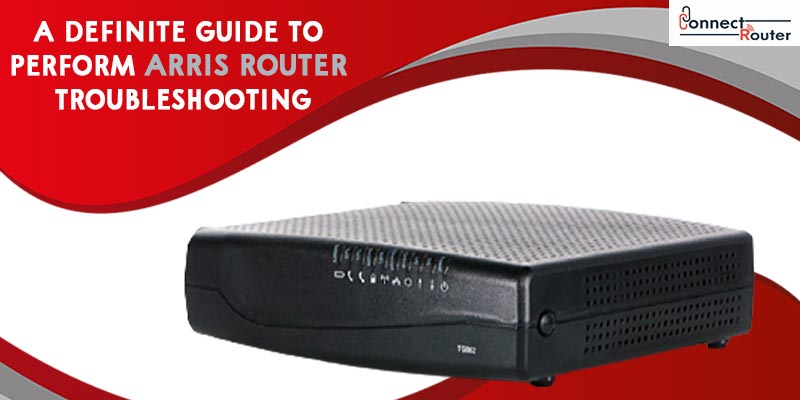Arris Routers are known for their excellent routing capabilities and cost-effectiveness. Moreover, you can set up the router comparatively in a lesser time than other routers, and ensure internet access using both wired and wireless-enabled devices. However, situations arise when you encounter certain issues with the router and need to perform Arris Router troubleshooting in order to ensure continued access to the internet.
Here, we will discuss certain scenarios when you need to troubleshoot an Arris Router. Additionally, we will guide you with the various troubleshooting methods and will answer some of the frequently asked questions about Arris Router troubleshooting.
List of Some Common Arris Router Issues
Before we delve into the troubleshooting of Arris Routers, let’s have a look at some of the most common scenarios when you need to troubleshoot your Arris Router. Here’s a look at them:
- Arris Router WiFi not working
- Arris Router blinking blue light
- Arris Router not online
- Arris Router not connecting to internet
- Arris Router online light blinking
- Blinking of red light
It is important that you identify the root cause of any of the issues mentioned above. Once identified, it will be easier for you to get rid of the problem. While most of the Arris Router problems get resolved by a mere restart of the device, some of them require additional troubleshooting, including router reset. However, once a reset is done, you must do the Arris Router setup all over again as the reset erases all the previous configuration of the router. It is recommended that you note down the router settings on a notepad so that you can refer to it while reconfiguring the device. After the reset, you can use the default login credentials of your Arris Router to login to the router admin console and set it up.
Arris Router Not Working? Here’s What You Can Do!
Instances might occur when you notice that the Arris Router you’re using is not working and you’re unable to access the internet. In such cases, you can perform the below-mentioned Arris Router troubleshooting steps:
- Ensure that the router’s power adapter is connected to an electric socket and that the power LED of the device is lit.
- If you are using a wireless connection, ensure that the device you’re using is connected to the correct wireless network.
- Check if you have entered the correct Wi-Fi password while connecting to the wireless network.
- For wired connection, ensure that there’s no physical damage (s) to the Ethernet cable that connects your router and the computer or the router and the modem. You can replace the Ethernet cable if required.
- Disconnect the router’s power adapter from the electric socket and connect it again after about two minutes; turn the router on and check if the issue is resolved.
- If you still see that Arris Router WiFi not working, reset the router by pressing and holding the router’s reset button for about 10 seconds.
How to Resolve Arris Router Blinking Blue Light?
One of the most common issues of Arris Routers, blinking of blue light is an indication that no sync has been established. Such instances generally restrict you from accessing the internet, which, in most cases, can be resolved by restarting the router. In addition, any technical glitch at your ISP’s end can also lead to blinking of blue light. In such cases, before you start troubleshooting the Arris Router, contact your ISP and check if there’s an issue at their end. If yes, you can’t do anything apart from waiting for the issue to get resolved on its own. But, instances might happen when the only option left for you is to reset the router. You can follow the below-mentioned steps in order to reset your Arris Router:
- Turn on the router by connecting the router’s power adapter to an electric socket and pressing the device’s power button.
- Locate the reset button of the router. You can find it at the rear of the device.
- Grab a pointed object such as a paperclip to reset the router.
- Press and hold the reset button for about 10 seconds; the status lights of the router will go off and the router will restart.
One the router reset is completed, you need to login to the admin console of the router and set it up all over again. It also includes the process of Arris firmware update. To do this, follow the series of steps mentioned under:
- Connect the router to your computer or any other compatible device. You can go either wireless or use an Ethernet cable for establishing the connection.
- Launch your preferred web browser on the device.
- Type the IP address, 192.168.0.1 in the address bar of the web browser.
- Press Enter to open the router login page.
- Enter the username and password in the required fields; click on “Login” to log into the router admin console.
- You can now click on the various tabs and follow the on-screen instructions to reconfigure the router and update the firmware.
Common Issues with Arris Router
- What do the lights on my Arris router mean?
Like other routers, the lights on your Arris Router indicates the status of various elements of your router. These include the Power LED, Wi-Fi Signal, LAN, Internet, etc.
- How to block websites on Arris Router?
Blocking a website on Arris Router requires you to first login to the router’s admin console and click on “Firewall” followed by “Access Control”. The next step requires you to click on “Enable Access Control” and repeat this step for all the websites you want to block.
- How do I know if my Arris modem is bad?
You’ll get to know that an Arris Router is bad when you’ll notice that the indicator lights are turning off; however, you can still surf the internet. Moreover, you will notice that the transfer of data is occurring at a slow pace.
- Why does my Arris modem keep blinking?
If your Arris Router keeps blinking, it means that the device is operating. Blinking of the status lights during startup indicates that the IP registration is unsuccessful. In such cases, you can restart the router and check if the issue is resolved.
Summing it Up
Encountering problems with your Arris Router could be frustrating, especially when you don’t know how to troubleshoot the problem. However, you can follow the various troubleshooting methods discussed here and ensure continued access to the internet.
While most of the Arris Router problems can be resolved by restarting the router and the modem, in some cases, you need to go for alternate methods, including the router reset. It is recommended that you consider the reset as the last option as doing this erases all the previously set router configuration. As such, you’ll need to configure the device all; over again, which is a time-consuming task