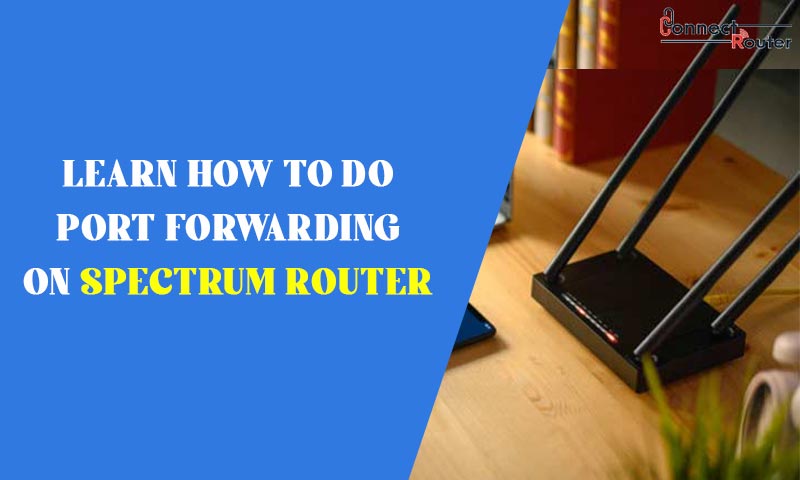Known for exhibiting excellent routing capability and innovative design, Spectrum Routers are increasingly becoming the leading choices of many individuals. If you have one, you can configure the router in no time and start experiencing a whole-new world of the internet. However, instances might occur when you need to port forwarding Spectrum Router to protect your network by blocking incoming network connections and allowing only the ones which are identified by your port forwarding rules. As such, you can restrict any unauthorized application to access your system.
In this post, we will guide you with the process of port forwarding Spectrum Router and will answer some of the most common questions about Spectrum Port forwarding. Read on!
What is Spectrum Modem Port Forwarding?
Whether it is for Spectrum Router or other, port forwarding allows you to use a device on your network with the help of Spectrum Router login. You can also do a port forwarding for allowing a specific application to have uninterrupted access to the internet. These devices or applications can be configured to use specific ports for transmitting data packets to an internal network from the public internet.
For example, a computer at a remote location. If you want to connect your PC to the remote computer, you need to configure your network, open a specific port of your router, and allow the remote PC in. As such, if you don’t open the port of your router, the remote PC can’t connect with your computer.
How to Port Forward Spectrum Router?
Now that you read what a port forwarding Spectrum Router is, read on to explore the series of steps involved in completing the process. Below-mentioned are the four different stages involved in forwarding a port on Spectrum Router:
- Set up a static IP address for the device you are port forwarding
- Login to your router admin console
- Go to the Port Forwarding section of your Spectrum Router
- Create a port forward entry
Setting up a Static IP Address
IP addresses are a set of numbers in x.x.x.x format which identifies devices within a network. It could be private or public. To set up port forwarding on a Spectrum Router, you must set a static IP address for the device you want to port forward for. For Windows OS, you can follow the below-mentioned steps to set up an IP address:
- Click on the Windows Start icon at the bottom-left corner of your screen.
- On the Windows Search bar, type “cmd” and press Enter.
- On the Windows Command Prompt, type “ipconfig/all” and press Enter.
- Locate the router’s IP address. You can find it next to the “Default Gateway” section.
Logging Into Spectrum Router
The next step towards port forwarding Spectrum is logging into the admin console of the router. For this, first, you need to connect the router to a computer either wirelessly or using an Ethernet cable. While the wireless connection requires you to know the wireless network name and Spectrum Router default password, the wired connection requires you to use an Ethernet cable. You need to connect one end of the Ethernet cable to the LAN port of the computer and another to one of the LAN ports of the router. Once the devices establish a connection, follow the below-mentioned steps to complete the process of logging into Spectrum Router:
- Launch a web browser on your computer.
- Type 192.168.1.1 in the browser’s address bar and press Enter to open the router login window.
- Enter the router’s username and password in the required fields, and click on “Login” to log into the router management console.
Assigning a Static IP to Your Console
You can follow the below-mentioned steps to assign a static IP address to your console and get answer to questions like how to port forward on Spectrum Router:
- Log into the admin console of your Spectrum Router.
- Under the “Advanced Networking” section, locate the “DHCP” option.
- Click on the + sign and find a device that matches the Mac Address which you want to reserve.
- Allocate an easy-to-remember IP address or save the one which is already assigned. Your Spectrum Router will assign it a static IP address every time the device is turned on.
Opening Ports of Spectrum Router
Once you are logged into the admin console of your Spectrum Router, you need to go to the “Port Forwarding” section. To start with, click on “Network” located on the left-hand panel. The next step requires you to click on the “WAN” tab on the left side of your screen. Once you locate the “Port Forwarding” option, you can follow the below-mentioned steps to do port forwarding on Spectrum Router; however, if you see that Spectrum Router not working, try restarting the device and check and follow the steps mentioned under:
- In the Services box, enter a name for the port forward entry.
- Select an external IP address from the Public IP dropdown box.
- Enter the port numbers in the Port Range boxes. If you want to forward a single port number, enter the number in the Port Range box. For multiple port numbers, enter the lowest number in the Port Range box followed by a hyphen and then the highest number.
- Now, locate the “Local IP” box. Here, you need to enter the IP address that you are forwarding the ports to.
- Don’t enter anything in the “Local Port” box.
- Follow the on-screen prompts and click on “Apply” to save the changes you’ve made.
After completing the series of steps mentioned above, if you see that Spectrum port forwarding not working, restart the router. In case the issue persists, try to set up port forwarding using another router. If it works, there must be some problem with the previous router. You can get the router replaced, if it’s under warranty.
Some Common User Queries About Spectrum Router Port Forwarding
- Does Spectrum allow port forwarding?
Yes, Spectrum Routers allow you to set up port forwarding as it bypasses the firewall restrictions to allow any incoming requests from the internet into a home network.
- How do I port forward on my Spectrum Router?
Port forwarding on Spectrum Routers requires you to first log into the router’s admin console. Next, go to the Network section and select “WAN” followed by a click on “Port Forwarding”. Lastly, you need to select an external IP address in the Public IP field and then enter the port range in the required space.
- Should I enable port forwarding on my router?
You can enable port forwarding on your router and preserve public IP addresses. Port forwarding can be used for protecting servers and clients from unwanted access.
- What ports are open on Spectrum Router?
Some of the default open ports of Spectrum Routers are 80/TCP (HTTP) and 443/TCP (HTTPS) where the port 80 redirects to port 443.
- Is it safe to port forward?
Port forwarding is absolutely safe as long as you have a security firewall or a VPN configured for your computer or the network.
Final Thoughts
Port forwarding in Spectrum Routers allows you to connect your home computer to a remote PC. Besides, you can play games on a self-hosted dedicated server by configuring port forwarding on your router. All you need to do is first set a static IP address for the device you want to port forward for. Next, by logging into the admin console of the router, you need to open the required ports and finally assign the port numbers. You can follow the port forwarding steps the exact way as mentioned in this port and fulfill your customized requirements by using a Spectrum Router.