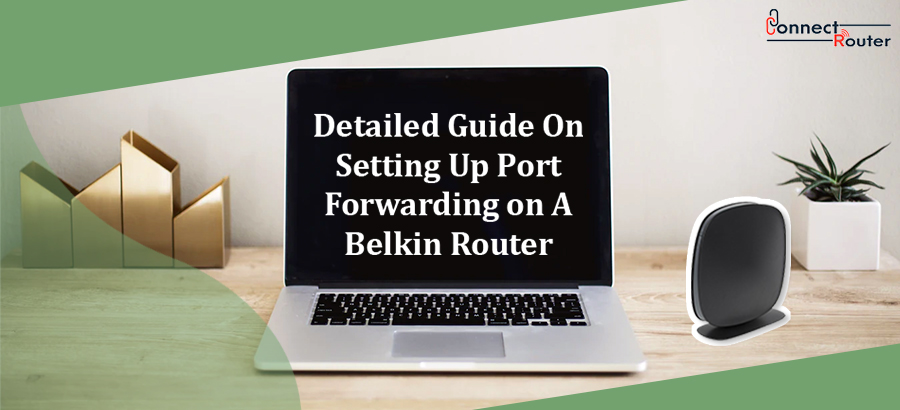With Dual-band speed and MultiBeam antenna technology, Belkin Routers are known for delivering excellent results for video streaming, online gaming, and downloading. Among many other Belkin Routers features, port forwarding Belkin Router allows you to access certain web pages, applications and allows external devices to bypass your router’s firewall for services like FTP Server, gaming, web server, etc. Read on to explore how to do a port forwarding on Belkin Router and unleash the potential of Belkin Router settings.
Why You Need To Set Up Port Forwarding On Belkin Routers?
Before we discuss how to portforward on a Belkin Router, let’s discuss why you need it. You need to do a port forwarding on Belkin Router when another device on the internet needs to connect with your device or computer system behind a firewall. Once the connection is established bypassing the firewall, the firewall/Belkin Router automatically recognizes the reply traffic.
If you ever notice that Belkin port forwarding not working, check if the Belkin router is connected to another modem or router. If the problem persists, you need to power cycle the device by turning it off for a few minutes and turning it on again.
How to do Port Forwarding Belkin Router?
Belkin Router port forwarding requires you to have the IP address of the computer or the device to port forward. Secondly, you need the port numbers that will be used and if they are TCP or UDP ports. Lastly, you need the Belkin Router to be connected to your computer via an Ethernet cable. Once you gather all this information, you can follow the below-mentioned steps to port forward Belkin Router. However, if you notice that the Belkin Router won’t connect to internet after port forwarding, you can restart the router by plugging out the power adapter for about two minutes and plugging it back in.
- Open a web browser on your computer and browse the default IP of your Belkin Router, 192.168.2.1.
- Once you are redirected to a login screen, enter the router login credentials and click on Login.
- After logging into the router admin panel, select “Virtual Servers” from the “Firewall” tab. Click on “Enable” and enter the name of the application using the inbound port.
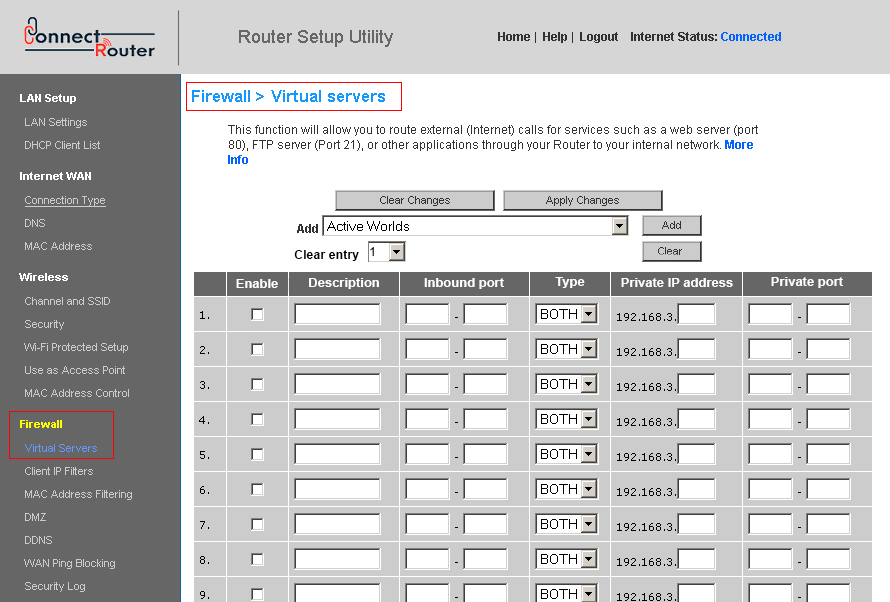
- In the inbound ports field, enter the appropriate port number and then enter the same details in the Private Port field.
- Depending on the protocol that the port uses, select TCP, UDP, or both from the drop-down menu.
- Enter the Private IP Address of the workstation and save all the changes; open ports on the Belkin Router.
- If you are wondering how to port forward Belkin Router for Minecraft, you need to port forward the port number 25565 to your server’s internal IP address.
Port Forwarding Belkin Router Through Dashboard
Instances might occur when you will wonder how to port forward Belkin Router through dashboard. In such cases, you can first open a web browser on your computer and navigate to the Belkin Router default IP address, 192.168.2.1. Next, on the dashboard homepage, click on the “Advanced Settings” option. Under the Firewall section, you need to click on “Port Forwarding” and fill the necessary information in the required fields. You can configure up to 20 entries by clicking on the drop-down menu and choosing the preset applications. Once you are done with port forwarding, apply the changes by clicking on the Save button. Lastly, use the Belkin Router setup password and the username to log into the router management console and set up the router. You can use a port checker to check if the port is successfully forwarded or not.
Commonly asked questions on Belkin Router Port Forwarding
- How do I port forward my Belkin router?
Port forwarding on Belkin Router requires you to perform the following actions:
- Open a web browser on your computer and navigate to 192.168.2.1.
- Log into the router using the router login credentials.
- Under the Firewall tab, click on Virtual Servers.
- Click on Enable and enter the relevant port numbers in the blank fields.
- Once you are done with Belkin Router port forwarding, click on Apply Changes.
- What is the use of port forwarding in routers?
Port forwarding is used for protecting servers and clients from unwanted access. Besides, port forwarding can hide the services and servers that are available on a network and restrict the access to a network.
- How can I port forward my router?
Port forwarding on a router requires you to first log into the router management console. Next, under the Advanced section, click on Port Forwarding or Virtual Server. You need to select either TCp or UDP and enter the port numbers followed by a click on Apply Changes.
- Which is the best router for port forwarding?
Since almost every router can do port forwarding, there’s no definite router that can be designated as the best one. However, you must ensure that the router has a decent throughput and allows you to set local and remote ports. You can also use Belkin Router port forwarding remote desktop for port forwarding.
- Can you port forward without a router?
If your computer is connected to the internet through a modem, all the traffic including the ports will go directly to your computer. In such cases, you can port forward without a router.
- Is port forwarding dangerous?
Since port forwarding relies on your network safety and the targeted ports, it is not dangerous. Port forwarding is a safe process until you have a security firewall installed on your network or the computer.
Port forwarding Belkin Router allows you to communicate with external devices and bypass the firewall of your network. Besides, it enables you to access certain web pages, applications, and services like FTP Server, gaming, web server, and much more. Follow the series of steps of port forwarding mentioned here and ensure a customized online journey with your Belkin Router.