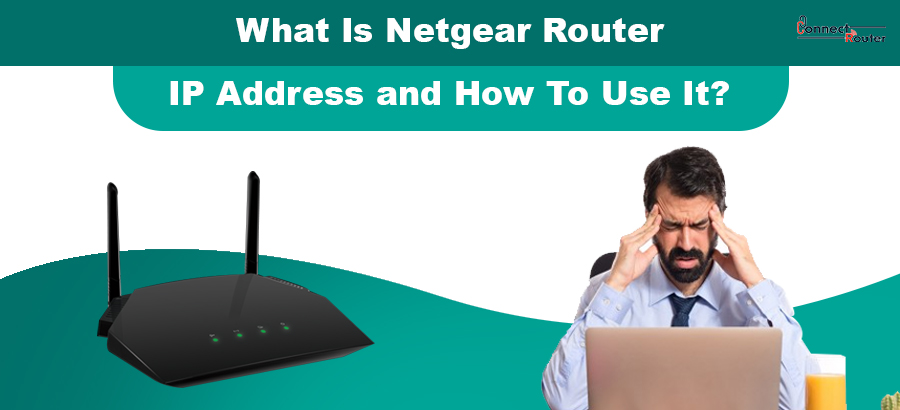One of the top-selling networking devices, Netgear Router, is increasingly being used by many internet users today. Its excellent routing capabilities, and durability are some of the unique selling points. Whether it’s a home or a small office setup, you can use the router for fulfilling the networking requirements of both. All you need is the Netgear Router IP address, the default username, and the login password for setting up the router. Read on to explore what this IP address of Netgear Router is and how you can use it for fulfilling all your routing requirements.
What is a Netgear Router User Manual?
Before we start discussion on Netgear Router IP address, let’s understand what a Netgear Router user manual is.
Like every appliance you purchase from the market, a newly purchased Netgear Router comes with a user manual. It includes detailed information about the router setup, Netgear Router login, information on the default IP address of the router, the router login username, the password, and many more. A brief overview of your router will also help keep you prepared for resolving any router-related issues arising in the future.
IP Address For Netgear Router
Like other wireless routers, a Netgear Router also comes with a default IP address which allows you to visit the router admin panel and make necessary changes to the router settings. Most of the models of Netgear Router have the default IP address, 192.168.1.1. You can find this information both in the router manual as well as at the back or bottom of the router. While using this IP address is simple and straightforward, you must carefully follow the recommended instructions to use this, especially if you are new to wireless routers.
Using Netgear Router IP Address For Router Setup
Now that you have read what an IP address of Netgear Router is, read on to explore how you can use it for setting up the router. Here’s a look at them:
- Connect the router to your computer using either an Ethernet cable or via Wi-Fi.
- Open a web browser on your computer, type “192.168.1.1”, i.e., the router IP address netgear in the browser’s address bar, and press Enter.
- You can now see the login admin panel of the Netgear Router. Enter the router login credentials in the blank fields and click on “Login”.
- Once you are logged into the router management console, you can access the various tabs like “Basic Settings”, “Advanced Settings”, etc. to set up the router.
- Once the router setup is complete, click on the “Apply” button at the bottom to save all your changes.
What If Netgear Router IP Address Not Working?
Instances might occur when you notice that your Netgear Router’s IP address is not working. Ranging from improper connection of the router and your computer to browser-related issues, there can be multiple reasons that result in Netgearwireless router IP address to stop working. To resolve this, first, you should ensure that the IP address you are entering into the browser’s address bar is correct. Any mistake in the IP address will restrict you from opening the router management console.
If you see that the IP address you are using is correct and matches the one as mentioned at the back or bottom of the router, check if there are browser-related issues such as an outdated web browser. If yes, update the web browser to its latest version. Also, if you are using a wired connection, check if there is no physical damage (s) to the Ethernet cable. If you find any, replace the cable immediately and check if it resolves the issue.
Netgear Router Firmware Upgrade
Your Netgear Router has a built-in firmware that ensures smooth functioning of the device. It is recommended that you keep the firmware upgraded so that new features can be added to the router and you get a hassle-free routing experience. You can follow the below-mentioned steps to upgrade the firmware of your Netgear Router:
- Connect the router to your computer either with a wired connection or wirelessly.
- Open a web browser on your computer and visit the router admin panel by using the router IP address Netgear.
- Now, visit Netgear’s official website to download the latest version of your router’s firmware.
- Once you download the latest firmware, save it on your computer.
- Enter the router login credentials on the Netgear Router login window and click on “Login”.
- Unzip the downloaded firmware file and then run the .exe file.
- Click on “Firmware” or “Update” and follow the on-screen instructions to upload the downloaded file and complete the firmware upgrade.
Other queries raised by Netgear Router IP Address
- How to block IP address on Netgear Router?
To block an IP address on Netgear Router, first, log into the router management console and click on the “Access Control” section. Next, click on the “Enable Internet Access Control” option and then on “Deny” for the Default Filter Policy.
- How to change the IP address of Netgear Router?
Changing the IP address of a Netgear Router requires you to first log into the router admin panel. Next, click on Advanced > Setup > LAN Setup and then type the IP address in the IP Address field.
- How to block an incoming IP address on Netgear Router?
To block an incoming IP address on a Netgear Router, first, locate the device and then click on Manage security events. Next, select “Block” and then click on Block IP Address. Lastly, enter the IP address you want to block and click on “Save”.
- Why is 192.168 1.1 not opening?
If 192.168.1.1 is not opening, you should check the IP address mentioned at the back or bottom of the router. Also, check if the router and your computer are properly connected to each other.
Using and ensuring smooth functioning of a Netgear Router requires you to first set up the device. You need to use the default IP address of the router, the username, and the Netgear Router default password to log into the router management console and do the setup. As a good practice, you can go through the router’s user manual which includes detailed information about the router. Follow the series of steps involved in the router setup process as mentioned here and ensure an all-new experience with your Netgear Router.