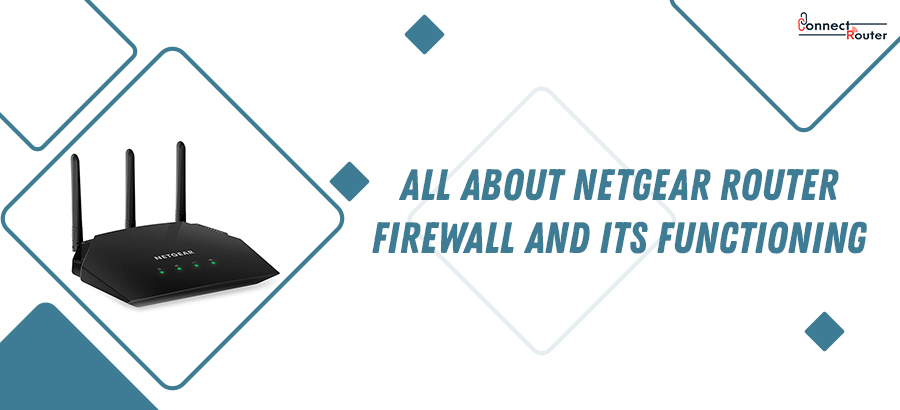Over time, Netgear Routers have significantly gained popularity due to its excellent routing features and a list of useful features. Whether it is your home network or small office space, you can use a Netgear Router to fulfil your online requirements both via wired and wireless connection. Adding more to its advantages, Netgear firewall gives you an excellent opportunity to protect your network from DoS attacks and unwanted traffic. Besides, it offers extended protection against SYSLOG and SNMP which allows you to monitor the network in a detailed way.
Read on to explore more about the Netgear Router firewall and get answers to some of the most frequently asked questions on Netgear Router firewall.
What is Netgear Firewall Block?
Your newly purchased Netgear Router has the built-in Netgear firewall rules that plays an important role in preventing any unauthorized access to your Local Area Network (LAN). When you set Inbound firewall rules, they allow or permit you the accessibility to the LAN services from the internet. You can follow the below-mentioned set of instructions to do the Netgear Router login and configure inbound or outbound Netgear Router firewall rules:
- Open a web browser on your computer and visit http://192.168.0.1.
- Enter the router login credentials in the required space and click on Login.
- Click on Firewall Rules on the left panel under the Security tab.
- Click on Add under the type of rule that you want to add.
- Choose the required service from the list. If you want to add a new customized service, follow the below-mentioned steps:
- Click on Services on the left panel, under the Security tab.
- Select “Add Custom Service” option.
- Name the new service and select the protocol type that the service will use.
- Enter the Starting and Ending port and then click on Apply to complete the addition of the new custom service.
- Now, under the Action tab, choose the appropriate action for packets under the new rule.
- Enter the IP address of the computer under the “Send to LAN server” field.
- Choose an option for the WAN users. The options are as follows:
- Any
- Address range
- Single Address
- Click on the desired option under the “Log” section. The options are as follows:
- Always
- Never
- Match
- Not Match
- Click on Apply to save all your changes.
How To Get Past Netgear Firewall?
Netgear firewall settings ensure top-notch security of your network along with an advanced Web blocking firewall that works for both home and business network environments. However, it also blocks websites that don’t pose any threat to the network. In such cases, you might want to get past Netgear firewall. One of the effective ways to do this is using a proxy site, which is a website that helps you bypass the Netgear firewall or any web restrictions. If you see a website blocked by Netgear firewall, you can use Hide To Proxy. It has a browsing interface that allows you to bypass a Netgear Firewall. Further, it allows you to anonymize your internet surfing activities. Bypassing blockages like Netgear Pro Safe VPN firewall requires you to enter the URL of the page into the last text field and then click on the Search button.
Once you are done with the above-mentioned steps, you need to browse to the Tunnel-Me site to bypass the Netgear Prosafe firewall. The Tunnel-Me allows you to bypass a Netgear VPN firewall by letting you enjoy unrestricted internet browsing via its server. It is a free proxy service that also retains your anonymity. To continue with the bypass of Netgear Router firewall, scroll down the page and type the URL of the site that you want to view in the text box. Lastly, click on the “Visit” tab to gain access to the blocked web content and disable the Netgear security keys.
Tips To Remove Website Blocked By Netgear Firewall
While the Netgear Wireless firewall router allows you to keep your network safe, instances occur when you need to know how to remove website blocked by netgear firewall. To do this, start by browsing the default IP address of the router, i.e., 192.168.1.1 and providing the default router login credentials. The next step requires you to click on the “Block Sites” link in the “Content Filtering” tab located at the left-hand panel. You can scroll down the page to see the list of blocked websites. Lastly, to remove the blocked website from Netgear Firewall, click on the site and then on the “Delete Keyword” option. This will remove the blocked website from the list. You can finally log out of the Netgear Router management console and see the changes you have made.
Common Queries about on Netgear Router Firewall
- Does my Netgear router have a firewall?
Every Netgear router has an in-built firewall that acts as a layer of security between your home or office network and the internet.
- How do I add a firewall to my Netgear Router?
Adding a firewall to the Netgear Router requires you to click on the Firewall Rules option located at the left panel under the Security tab. Next, you can click on the Add button and select the desired service from the list.
- Do WiFi routers have firewalls?
Yes, WiFi routers have pre-installed firewalls that keep your home or office network protected from various online threats.
- How do I turn off the firewall on my Netgear Router?
To turn off the firewall of your Netgear Router, you need to add a new rule to allow access from the outside to the inside. When prompted, enter the username and password as “admin”.
- Does Netgear Nighthawk have a firewall?
Yes, the Netgear Nighthawk has a firewall; however, it is recommended that you disable the UPNP.
- How do I take the lock off my WiFi?
Taking the lock off of your WiFi requires you to check mark the “None’ option under the Security tab. This will disable the Wi-Fi security of your network. Once you complete this action, click on the “Apply” or “Save Changes” option to confirm.
So, these are some of the useful insights into the Netgear Firewall that works as an excellent security layer between your home or office network and the internet. If you ever encounter challenges in browsing a website due to the block on your Netgear Router, use a proxy site by following the listed instructions in this article.