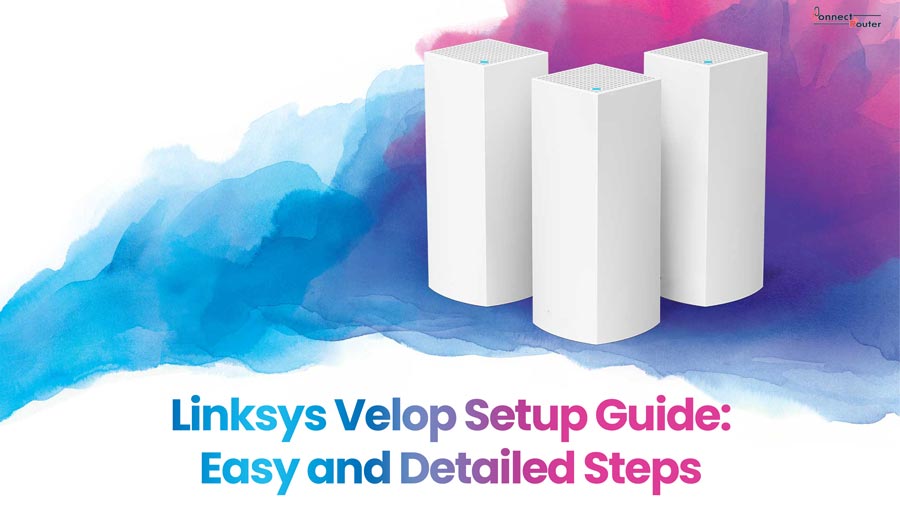Linksys is a brand that is known for its various networking hardware products. It is an American that has global influence. Linksys Velop is also one of such products; it is used to create your wifi system with modular mesh wifi. You can customize the wifi system as per your requirements. The Velop sets up within a minute and offers ultra-fast full strength signals. Now when you get the new Velop you may find difficulty in the Linksys Velop setup. The Velop setup is easy to complete, and you just follow this complete blog, and you get the solutions.
Explore the Complete Linksys Velop Setup Guide
To initiate the Velop setup process, you need to have a Velop package. You can’t connect more than three nodes, so you need to have the single node or three-node package. Another thing you need is the ethernet port in your modem, router, or switch.
After all this, you also need the Linksys app that you can get from the Apple store and Play store. Also, ensure that you need power and a network cable for connection. These are some essentials that are required to make your Velop setup complete.
Follow the steps to complete the Linksys Velop setup with the app:
- Download the Linksys app from the Apple store or using the Play store depending on the operating system of your device.
- Now power ON your modem and unplug or remove the old router from the modem.
- After connecting the ethernet cable from your modem, you will find the ethernet port near the “Reset” button.
- Make sure that Bluetooth is on in your mobile device, turn ON the Velop and wait until you see the solid purple LED.
- Now go to your mobile device and open the app, follow the on-screen instruction.
Follow this simple process for Linksys Velop setup with the app. Also the process for Linksys Router Setup is similar. You can also complete the Linksys Velop setup without an app. If you have any other issues, then you can connect with our support team.
Linksys Velop Setup with an Existing Router
Before starting the process, you need to ensure that you are using the latest version of the application. Also, your mobile device needs to be connected to your Velop’s wifi. Now follow the steps to Linksys Velop setup with an existing router.
Android
- Go to the application dashboard and then click on the “Menu.”
- From the given list, click on the “Advanced Settings” and then tap on “Internet Settings.”
- In this, click on the “Connection Type” and then change it to “Bridge Mode” and Save the changes. (If you don’t get the bridge option it means you are using an older version, so you need to update it as soon as possible)
- After this, click on the “Enable Bridge Mode.”
- During the time-saving settings, your device may get disconnected.
- After completing the process, you will see the notification of settings saved successfully.
iOS
- The first step is to connect your device with the Velop wifi.
- Open the app and tap on the “Manage your wifi.”
- Now you need to enter your credentials, or you can also use a router password to log in.
- If you don’t have an account, you can create one.
- Now select a network to continue; if you don’t have an account associated with your Velop, then you have to add an account.
- Now, after doing all this, you will get to see the dashboard of the application.
- In the menu panel, you will see the wifi name on top of the list. Follow all the steps similar to the android one.
These are some of the simple processes to Linksys Velop setup; just remember to use the latest version of the mobile application.
Common Linksys Velop Setup Issues
There is a gamut of issues that you may get while you go through the setup process. The first thing is that your router needs to be working on the default settings. If they are not working on the default settings, then you need to set all the devices to factory default.
You need to have a stable connection, and for that, you can use the ethernet cable. You can also use a link to establish a connection between your Velop router and computer.
Using an older version of your application can also cause the issue. It would be better that you use the latest version of the application.
Linksys Velop Wireless Setup
The process includes some of the common steps that we discussed earlier in the blog. You require the Linksys application for completing the wireless setup.
- Launch the app and select the Velop system from the option.
- Click on continue, and your Bluetooth will be used to configure the system. So you need to turn on the Bluetooth and access the location.
- Now application search for the primary node in the network, and then you need to click on “Next.”
- Now it will try to connect with the internet connection, and then it will ask to create a cloud account.
- After that, you need to change the wireless settings, and you need to enter SSID and password details. Click on the next.
- It will ask to connect to the wifi network on your device and then search for the wifi network you created and enter the required credentials.
- The program may not configure the Velop network, so you need to select the location of the primary node. Now click on OK, and it will give you a success message.
These are the processes that you need to follow to complete the Linksys Velop setup; if you still have any issue, and then please connect with the technical support team for further help.