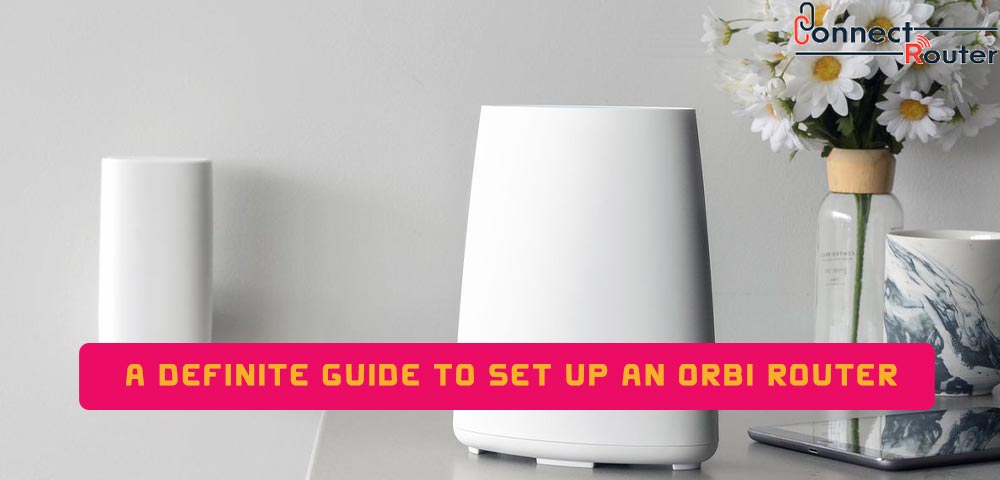Ensuring a strong Wi-Fi coverage, the Netgear Orbi Router is significantly gaining a huge popularity over the past few years. Whether you want to add this device to your existing network or start a new one, you can perform a setup Orbi Router by following some simple steps. The WiFi system of this device is made up of an Orbi Router and one or more Orbi Satellites. Once you complete setting up your Orbi Router, you can not only connect your Wi-Fi-enabled devices to the internet but can also connect a wireless printer to the device and experience the world of wireless printing.
Read on to explore how to set up an Orbi Router and get answers to some of the most frequently asked questions about the device’s setup.
Read the Orbi Router Manual
Before starting with the Orbi Router setup, it is recommended that you go through the user manual that comes along with the device. The manual includes information on Orbi router login procedure, Orbi Advanced settings, information on Orbi factory reset, Netgear Router login credentials, and much more. Once you complete reading the manual, it will be easier for you to configure the Orbi Router. Moreover, an overview of the user manual will keep you prepared for troubleshooting any router-related issues that may trigger in the future.
How to Setup Orbi Router?
You can use the Orbi app to set up your Orbi Router for the first time. All you need to do is first download the app from Orbi-app.com and then launch it. While using the app for the first time, you will be prompted to create a Netgear account which will allow you to register for various products of Netgear. Besides, you can post on the Netgear community and receive support via email. Once you register on Netgear, you must log into the account and click on the “Get Started” option. Further you can enable the camera and scan, scan the QR code at the back or bottom of the device, and click on ‘Continue’. Once you are done with these, follow the below-mentioned steps to open the Orbi router setup page and complete the setup Orbi Router:
- Select the relevant product and the number of Orbi satellites; tap on ‘Continue’.
- Restart the router by pressing the power button first, disconnecting the power adapter, and then connecting it back to the electric socket.
- Once the router is restarted, you need to connect your Orbi Wi-Fi system to the modem.
- Connect one end of an Ethernet cable to the yellow Internet port of the router and the other to one of the LAN ports of your modem.
- To continue with the Netgear Orbi setup with existing router, connect the router’s power adapter to an electric socket and turn on the router.
- Wait until the Orbi Router starts up. Ensure that the router’s power LED is lit and then plug your Orbi satellites into the respective electric outlets.
- On the Orbi app, tap on ‘Continue’ and you will notice a progress bar displaying that the router is starting up.
Once you complete the series of steps mentioned above, you can connect your Orbi Router’s default Wi-Fi. To start with, open the wireless settings of the router on your mobile device and then connect to the router’s default WiFi SSID. You can locate the default wireless login credentials of your Orbi Router at the back or bottom of the router. Upon successful wireless connection, return to the Orbi app and tap on ‘Continue’ to personalize the device settings. Here’s how to do that:
- Tap on ‘Next’ and then create a Wi-Fi network.
- Select your Orbi Wi-Fi network name and a password; tap on ‘Next’.
- On the Orbi Router setup admin page, select the Orbi Router’s admin password and tap on ‘Next’.
- On the Set up Security Questions page, select answers to two security questions from the drop-down menu. Tap on ‘Next’.
- Tap on ‘Continue’ and you will notice that the device takes you to the firmware update section.
- Tap on ‘Continue’ and follow the on-screen prompts to complete the setup of the Orbi Router.
In case you want to set up the Orbi Router without using the Orbi app, you can do so by browsing the URL, www.orbilogin.com. Once you open this URL, you will be prompted to enter the login credentials to log into the admin console of the device. You can flip the router to locate the credentials and then enter them in the required fields. If you see that the Orbi setup router not found, try refreshing the setup page and check if it opens the router login page. If the issue persists, you can factory reset Netgear Router and check if you can log into the admin console of the Orbi Router.
Some Commonly Asked Questions About Orbi Router Setup
- How do I configure my Orbi Router?
To configure an Orbi Router, you can first download the Orbi app and run it. Once the app launches, use the default wireless login credentials to connect the router to your Wi-Fi device and follow the on-screen prompts to complete the device setup.
- Can I connect Orbi to an existing router?
Yes, you can connect Orbi to an existing router to amplify the processing power and the geographical coverage of the device.
- Does Orbi connect to the router or modem?
Yes, you can connect Orbi to an existing router or a modem using either a wireless or a wired medium. The wireless mode requires you the wireless credentials whereas the wired mode requires an Ethernet cable.
- Why is my Orbi Router not working?
While there could be multiple reasons why an Orbi Router stops working, you can resolve this by either restarting the entire network or by resetting the router. The reset requires you to press and hold the device’s reset button for about seven seconds.
Concluding Thoughts
The Netgear Orbi Router comes with cutting-edge technology that allows you to experience a whole-new world of the internet. Before the Netgear Orbi setup with existing router or a new one, it is recommended that you go through the user manual that comes along with the Orbi Router. You can download the Orbi app and run it on your mobile device to complete the device setup. Alternatively, you can complete the Orbi setup without app by browsing the default IP address of the router. All you need to do is browse the router’s IP address, log into the admin console, and follow the on-screen prompts.