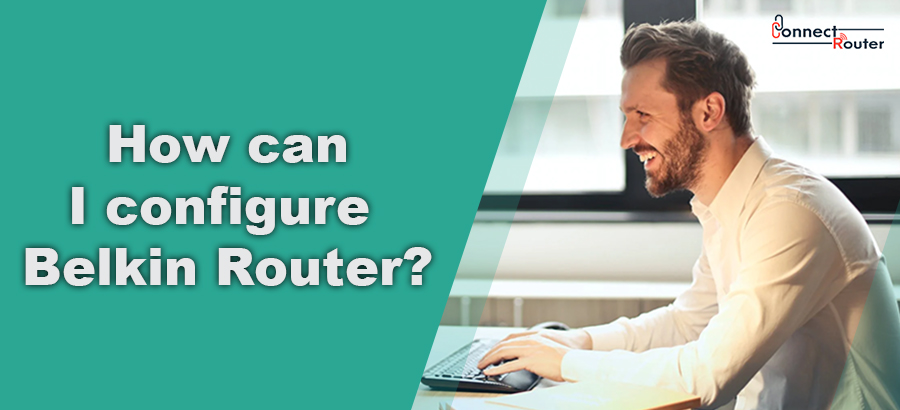This is the internet era, so it gets imperative to get connected to a strong, robust, and persistent internet connection. But you might wonder how? Do not worry, as Belkin Router is all set to connect you with a high-speed internet connection and allows you to enjoy extra-ordinary services. With better control, incredible features extended coverage, and outstanding guest network functionality, it has established its own fan base. Maybe this is one of the basic reasons that users often keep on looking for answers to the question like how to configure Belkin Router? Just like other routers, even Belkin Routers do have certain technical bugs that need to be addressed. The users of Belkin Router often come across severe problems associated with port forwarding Belkin Router Error or Belkin Router configuration issues. Here in this blog, you can read about the various ways in which one can configure Belkin Router. Check out this blog for further details.
How can I configure Belkin Router manually?
No doubt, with the help of the Belkin Router Manual, one can simply set up the Router. However, in case you do face any difficulty, then you can check out the steps that are given below:
- Firstly, it is immensely important for you to disconnect the Belkin Router and Internet modem from their power sources if you wish to configure Belkin Router.

- Next, you are required to connect the modem to your Belkin Router with the help of an Ethernet Cable.
- Then, you are required to connect your internet modem with the power supply instantly.
- After some time, you must Plugin the Belkin Router into its power supply as well.
- Now, in order to connect your computer directly to Belkin Router, you must use a different Ethernet cable.
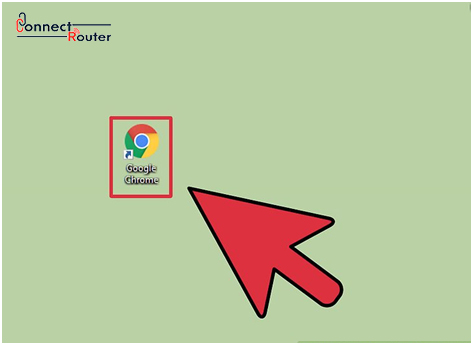
- After some time, you are supposed to launch any web browser on your computer, and then you must type “192.168.2.1′ into the address bar.
- Now, you must proceed for Belkin Router Login, which is located at the upper right corner of the web-page.
- Now, supposedly if you do not remember Belkin Router Default Password, you can leave that field blank and then simply click on the submit option.
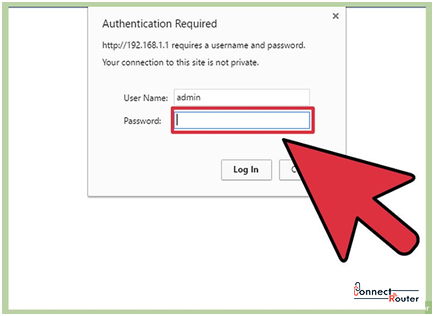
- Then, you are supposed to click on the ‘Connection Type’ under the ‘Internet WAN’ section.
- After that, you are expected to choose the internet connection according to your type, and then you are supposed to click on the ‘Next’ button.
- Now, you must enter the network details which have been provided by ISP and then at last click on apply changes.
- Now, you must make sure that the status of the Belkin Router shows ‘Connected.’
If you do follow the above-stated steps, you can simply find out the answer to the question, like how to configure a Belkin Router?
Can I configure Belkin Router Access Point?
In case, as a user you want to configure Belkin Router Access Point, you can check out the steps that are given below:
- At first, you are required to open your browser, as per your wish and which is compatible.
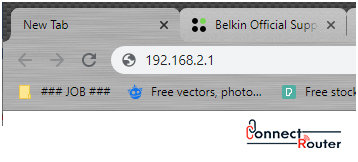
- Now, in the address bar, you are required to enter either ‘http: router or 192.168.2.1.’
- After that, you are supposed to move to Log in to the Router by using the Admin Password. In case you do not know the password, you can seek for Belkin Router Setup Password if that does not work as well, and then leave that field blank.
- Now, if you wish to find out the ways to configure Belkin Router, you are supposed to choose ‘Channel and SSID’ under the wireless section.
- Next, you are supposed to enter the name and access point’s wireless network in the SSID Filed.
- Then, under the Wireless section, you must click on ‘Channel and SSID.’
- After that, you are supposed to enter the name of the wireless network of the access point in the SSID field.
- Just at the Wireless section, you must click on ‘Use as Access Point.’
- Then, click on the ‘Enable Option’ if you want to find out how to configure a Belkin Router?
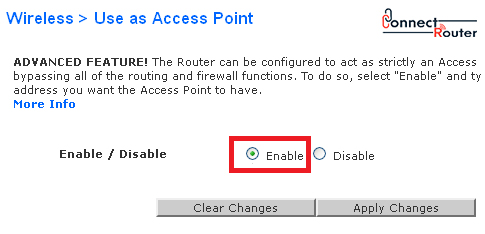
- Next, you are supposed to set an IP Address and a Subnet Mask of the Router. You must know the default ones that is 192.168.2.2, and the default subnet is 255.255.255.0
- After that, you are supposed to enter an exclusive or unique IP address for the access point.
- And then, you are required to click on ‘Apply Changes.’
- Next, you are supposed to connect your access point to the main RouterRouter with the help of an Ethernet Cable between the LAN Ports on every device.
- At last, you are supposed to connect a device to a new wireless network in order to configure Belkin Router Access Point.
How do I configure Belkin Router as Repeater?
Now, to find an answer to the question of how to configure Belkin Router as Repeater, you are supposed to follow the steps that are given below:
- Firstly, you are supposed to open a web browser.
- Then, you are required to type ‘192.168.2.1’ into the address bar.
- Now, you are supposed to press the enter button.
- Then, you are required to click on the ‘Login’ option and then tap the submit button.
- Now, on the status page, you are supposed to copy the WLAN MAC Address which is displayed on the status page.
- Then, you are supposed to click on the ‘Wireless Bridging’ link, which will be located under the Wireless category, in order to set up or configure Belkin Router.
- Then, you are supposed to click on both the checkboxes such as ‘Enable Wireless Bridging’ and ‘Enable only specific access points to connect.’
- Then, you are supposed to enter the MAC Address of the Belkin Wi-Fi Router.
- Also, enter the information related to other wireless routers that are involved in the WDS Bridge.
- Now, at last, click on Apply Changes and save it.
By performing all the above-stated steps, you can simply find out appropriate steps to configure Belkin Router. Check out the above-stated steps to find a solution.
Can I connect my Belkin Router with my iPhone?
It is true that one can simply proceed with Belkin Router Setup with a smartphone or iPhone. However, users often come across many issues associated with it. Here, you can check out few outstanding ways to fix this error. Have a look if you wish to configure Belkin Router on your iPhone. Have a look!
- At first, you are supposed to open the settings of your iPhone or iPad.
- Then, you must click on the Wi-Fi.
- After that, click on your Wireless Network Name (SSID) and seek a password that is located at the bottom of your Router.
- Then, you must click on Join.
- After that, on your browser, you must enter ‘192.168.2.1’ and then click on the search button.
- Now, tap on my connection.
- The RouterRouter will also check out the firmware updates.
- As soon as the connection is established, you are supposed to enter your preferred Network Name and Password in order to proceed with the Belkin Router setup with iPhone.
- After that, you are required to click on the Save and Continue button.
- Now, focus on ensuring a new password.
- And then try to reconnect your iPhone or iPad to the new wireless network name and password of your Router
- By performing all the above steps, you can simply configure Belkin Router on your iPhone.
Common Queries about on Belkin Router
How do I get into my Belkin router settings?
If you wish to configure Belkin Router, at first, you are supposed to make certain changes in the router settings. You must launch a web browser and then enter the default IP Address, and then login with the admin password. If you do have a custom password, then leave it blank and then click on the submit button.
How do I get my Belkin wireless router to work?
If you already know how to configure a Belkin Router, then you are all set to enjoy its outstanding services. However, many users often encounter issues in the process of configuration. There could be many issues behind it, like internet issues, and so you must keep a check on the internet connectivity.
How do I manually configure my RouterRouter?
If you wish to configure Belkin Router, you are required to follow few important steps, such as, at first, you must find out your routers configuration page. Then, try to access the router configuration page. Then you must log in with the help of a username and password, seek the wireless settings page, try to set a new channel, and then rebooting will start.
How do I change my Belkin router settings?
Once you do configure Belkin Router, you can make any specific changes that you wish to make on settings. You can visit the Router’s IP Address and then click on DNS. After that, you are supposed to enter the password and submit it. Next, uncheck the automatic and type OpenDNS addresses, click on apply changes.
Why Can’t I connect to Belkin router IP?
If you are unable to connect or configure Belkin Router, you must check out the connection of Ethernet cable, valid IP Address, correct IP address, the connection of two or more devices with the same IP, incorrect password, or browser compatibility issues.
What is my Belkin router IP address?
If you want to configure Belkin Router and wish to find out its IP Address, check out the steps. At first, you must visit the Router’s IP Address in a new browser window. However, you must know that http://192.168.2.1 appears to be the default Belkin Router IP Password.
While reading this blog, you will come across a lot of steps to configure Belkin Router. If you are stuck with any issue or unable to troubleshoot the issue, you can simply read this blog in order to find out an appropriate answer to how to configure Belkin Router? You can go through this blog to find out the rudimentary steps that one has to perform immediately. Check out the blog to know more!