TP-Link is one of the finest and biggest manufacturers of networking products. It offers some of the best reliable home use products with some great features. The brand is quite famous for its routers; they make it easy to use and portable routers for home and office use. You get a USB port to plug in the phone. Also, it offers a wired network connection jack for your computer. They have some great features and plenty of options that make them an ideal choice. But sometimes you get into some issues or are not able to complete some setup process. You need to keep in mind that you need to have the default credentials of your router to complete most of the process of setup. To know more about Archer C50 default password read the entire article.
Know More on TP Link Archer C50 Default Password
Usually, the credentials (Username and Password) are required to login to the admin interface. TP-Link Archer C50 manual can’t be done without a login address and password; along with this, you also need to have the IP address of your device. Moreover, for updating TP-Link Archer C50 firmware and completing the TP Link Archer C50 setup you need to have these credentials; you can follow a similar process for TP-link Wifi extender setup. So now, let’s look for the TP Link Archer C50 default login or password guide.
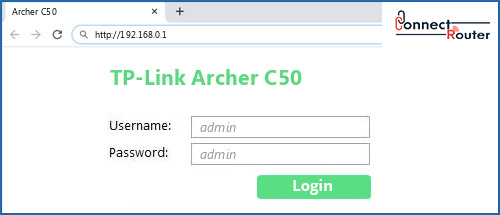
- Go to your Chrome or any other browser and enter the IP address 192.168.0.1 in the search box.
- As you hit the enter button, on the next screen, you will see the login page of the router.
- Now you need to enter the username and password, so if you never logged in before, then you can use the default login credentials.
- The default username is admin, and the default password is also
- Enter these credentials and hit enter; you will see the control panel of your router.
By using these default login credentials, you can access the web interface of your router and make changes accordingly. Here you can change the Archer C50 login credentials from default to anything you want.
TP-Link Archer C50 firmware Update:
If you are getting issues after changing the default credentials, then you need to look for the firmware of your router. You always need to use the latest version of the firmware to avoid any issues. To do that, you just need to follow the below-given approach, and the TP link Archer C50 firmware will be updated.
- Go to the official website of the TP link to download the updated version of the firmware.
- Log in to the interface of the router management, and click on the “System Tools.”
- Under this, you need to click on “Firmware Update.”
- Now click to choose a file to locate the download the file, and click upgrade.
With this simple process, you can update the firmware and resolve all the related issues. You can also try using the factory reset TP link router method to resolve issues.
TP Link Archer C50 Manual
Usually, for most of the issues, the user manual is a one-stop solution that can help you to resolve errors easily. You will find the TP Link Archer C50 manual inside the box of your router; you will also find the complete details of the Archer C50 default password.
Steps to Complete the TP Link Archer C50 setup
Before starting the setup process, first, you need to switch off your modem, router, and computer. After that, connect your modem to the WAN port of the router using an Ethernet cable and connect the computer to the router’s LAN via Ethernet cable. After completing this process, power ON your router, computer, and modem.
- Go to the browser and log in to the admin interface using the IP address of the router.
- Now you need to configure the WAN connection type, change it to PPPoE.
- Enter the username and password provided by your ISP.
- After this, click Save to save the settings and then wait for a few seconds to check the WAN part on the status page.
That’s all you need to do to complete TP Link Archer C50 setup. You can also use the admin interface to change the TP Link Archer C50 default password. Follow the steps and complete the changes and remember to save all settings.
Common Queries on TP-Link Archer c50
What is default password of TP Link Router?
Usually, the TP-Link Archer C50 default password is admin, and even the username is admin. You just need to enter admin in both the fields to login to your admin interface.
How do I reset my Archer c50?
The TP-Link Archer C50 factory reset can be done easily; you just need to go through some simple steps. At very first, you need to find the reset button on your router.
How do I find my TP link Admin password?
You need to look at the back of your router to get the IP address, Username, and Password. This is the TP Link Archer C50 manual process and if you don’t find the details there, then look for some alternative.
What is the default username and password for Technicolor router?
The Technicolor and TP-Link default wifi password and router password are the same. You should try using admin, usually, this is the default credentials to log in to the admin interface using your web browser.
How do I find the username and password to my router?
The TP-Link Archer C50 setup process requires the username and password to log in and complete the process. For default login credentials, you can use admin as password and username.
How can I reset my router password?
The process of resetting your router is quite simple. You just need to locate the reset button given at the back of your router. This may also require the TP-Link wifi password, which is admin.

