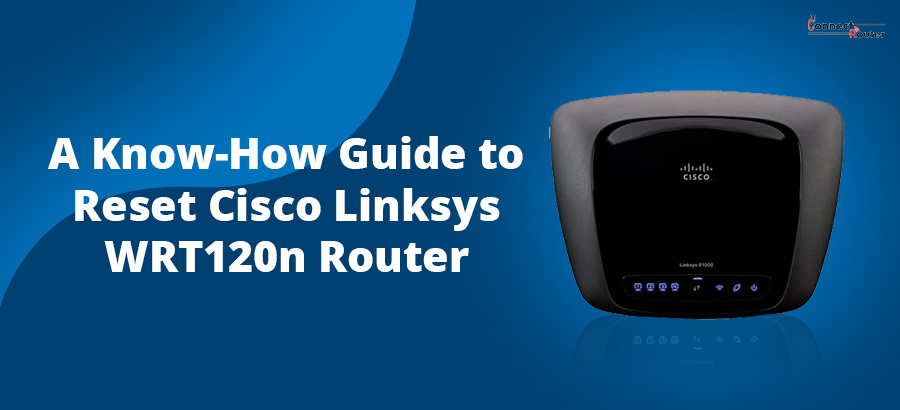Router reset is one of the most effective ways to resolve some of the commonly occurring issues of routers. If you have a Cisco Linksys WRT120n Router and you encounter issues like blinking of a red light or if you lose the login password of the router, you need to perform a Cisco Linksys WRT120n reset to get rid of the issue. While the process of router reset is simple and straightforward, you must carefully follow the recommended instructions to avoid any damage to the device.
Read on to explore how you can reset a Cisco Linksys WRT120n Router and gather some useful insights into using the device.
Why Do You Need a Linksys WRT120n Reset?
Before discussing how to do the Linksys WRT120n factory reset, let’s have a look at some of the most common reasons why you need to do the reset. Below-mentioned are some of the instances when you need to reset the router:
- If you lost or forget the router login password
- Blinking of red light on the router
- Slow or intermittent disconnection of the internet
Once you do the Cisco Linksys WRT120n reset, all your previously saved configuration gets erased. However, you can do the Cisco WRT120N setup again by logging into the router using the default password.
Linksys WRT120n Factory Reset
Now that you have understood why a reset is required for your Linksys Router, follow the below-mentioned steps to perform the reset:
- Locate the reset button of the router. It is usually at the rear end of the router.
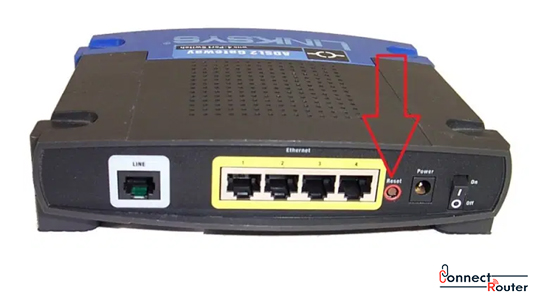
- Use a pointed object such as a paperclip to press and hold the router’s reset button for 10 seconds.
- You will notice that the status lights of the router flicker and the router reboots.
- The Linksys WRT120n reset is done successfully. In case the Linksys WRT120N reset not working, refer to the user manual that comes along with the router.
After completing the reset, you can open a web browser on your computer to visit the router’s login panel and use the Linksys WRT120N default password and the username to log into the router management console. This further allows you to make the required changes to the router settings such as updating the WRT120N firmware or WRT120N repeater firmware, Linksys AC1200 setup, changing the wireless password, and many more.
Alternate Method to Reset Linksys WRT120n Router
The method we have discussed above is known as the hard reset process. Another way by which you can reset your Linksys WRT120n Router is using the web-based configuration utility. For this, you don’t need to download any software. Since the reset erases all your previously configured settings, it is recommended that you take a note of all the required details such as IP addresses, DNS, WiFi password, etc. on a piece of paper. Once noted, follow the series of steps mentioned below to reset your Linksys Router using the web-based configuration utility:
- Open the preferred web browser on your computer.
- Enter the default IP address (192.168.1.1) of the router in the browser’s address bar and press Enter.
- Enter the default username and the password in the required fields and click on “Login”.
- Once you are logged into the router admin console, select “Administration” and then click on “Factory Defaults”.
- Click on the “Restore Factory Default” button and you will notice that the router restarts.
How to Change Login Password after the Router Reset?
It is always a good practice to change the login password of a router, especially if you reset it. Since most of the routers have similar login passwords, it is possible that an unauthorized person logs into your router and changes the router settings for his/her benefit. Follow the below-mentioned steps to log into your Linksys WRT120n Router and change the login password:
- Connect your computer and the router using an Ethernet cable or wirelessly.
- Once the connection between the computer and the router is established, open a web browser on your computer.
- Type the default IP address of the router in the browser’s address bar and press Enter. You can find the router’s IP address at the back or bottom of the router and the user manual.
- Once the router login window opens, enter the default credentials of your Cisco Linksys WRT120n Router in the required fields.
- Click on “Login” to log into the router management console.
- Select “Advanced” and follow the on-screen prompts to change the login password of the router. Click on “Apply” to save the changes.
Upon completion of the steps mentioned above, log out of the router admin panel and repeat steps 1-3 and provide the newly set password to log into the router. If required, you can again reset Linksys router and use the default login credentials to change the router settings.
Final Thoughts
Performing the reset of Cisco Linksys WRT120n Router can help you resolve some of the most commonly occurring issues of the router. Besides, if you ever lose or forget the login password of the router, you can reset the device by following two methods, i.e., hard reset and web-based configuration utility. Once the reset is done, you can use the default login password of the router to log into the router management console and make necessary changes to the router settings.